Disclaimer: The opinions expressed here are for general informational purposes only and are not intended to provide specific advice or recommendations for any specific security or investment product. You should never invest money that you cannot afford to lose. Before trading using complex financial products, please ensure to understand the risks involved. Past performance is no guarantee of future results.
A DCA (“Dollar Cost Averaging”) strategy is a method of investing into an asset at set intervals, whether that be time-based or price-based. The method of dollar cost averaging reduces investment risk but is also less likely to result in outsized returns. The Accumulation Bot is aimed at buying price-based set intervals. In other words, it’ll buy assets after a predefined drop in price. Buying the dip has never been this easy!
So lets get started with what dollar cost averaging is, and how to use our free DCA bot!
Table of Contents
- What is Dollar Cost Averaging (“DCA”)?
- Getting Started with the Accumulation Bot
- An in depth analysis of the settings
- What to look for when Backtesting?
- It’s time to go Live!
What is Dollar Cost Averaging (“DCA”)?
When you enter a position going all-in, you run the risk of entering the market when the asset is nearing its high, only to see the price tank and end up with a losing position. If this happens you will need to make a decision whether or not to hold, or sell the position at a loss.
When you DCA, you are dividing your investment entries into smaller segments and buying the chosen asset at various prices over time. This gives you a better average entry price for your position and increases the probability of closing a trade with a profit.
In this article we will explain how our free Dollar Cost Averaging script “Guacamole Bot” can be set up. Afterwards we will go into tips and tricks for testing and running the script. Lastly we’ll take a look at what you can expect in terms of performance, of course largely depending on the assets you choose to run.
Getting Started with the Accumulation Bot
You can find the free Accumulation Bot via this link. Once you have opened the script you will see the ‘Script Preview’ on the bottom right hand side of the screen.
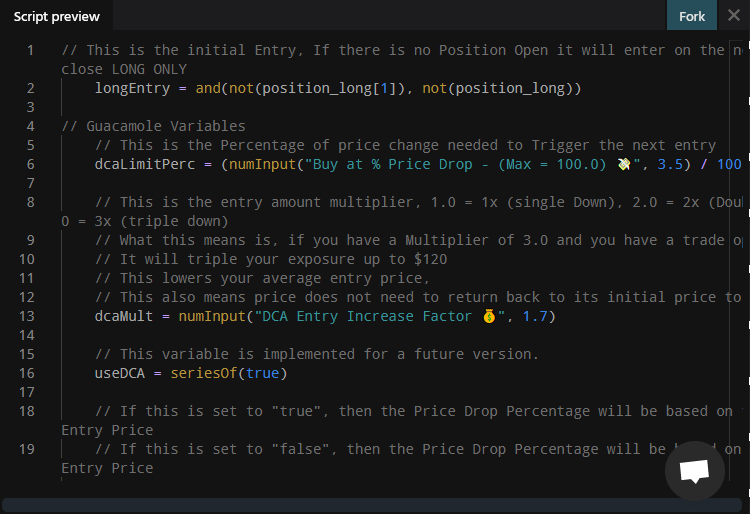
You will need to fork the script to be able to use it. Click on the ‘Fork’ button, give it a name followed by clicking ‘Fork’.
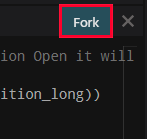
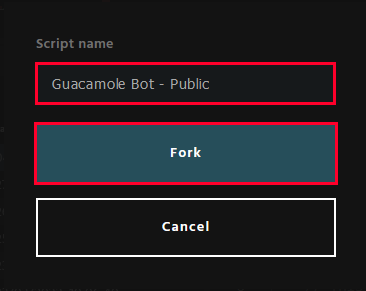
This will save the script in your own personal library.
Once you have done this, you will be redirected to the ‘Script Editor’. Don’t worry, this may be daunting but you don’t actually need to write any code! On the right hand side of the screen you will see the script options that you are able to set to your likings. The default script settings are for preview purposes only.
However, in order for them to work, the bot needs to be properly configured. In the next section of this article we will be explaining in detail what each option does.
When you run a preview of the DCA bot you may be encountered with a few lines, and might ask what they are for?
In total there are 4 lines, 1 of which is optional.

You will see a green line. This will be the “Take Profit” zone. If the price reaches this line, the position will be closed in profit.
Next up you will see a white line. This is the “Average Entry Price”, it is purely visual so you can see where the break-even price is.
Then there is the yellow line, this is the “% Price Drop”. Once a candle closes underneath this line, it will open an additional entry to lower your average entry price.
And last of all the optional red line. This is the “Stop Loss” zone. If you have a Stop Loss enabled, this will show up as a red line. As soon as price reaches this line, the position will be closed at a loss. Not all investment methodologies use stop-losses, e.g. Buy and Hold approaches, hence it being optional.
In general the Accumulation Bot will buy small amounts to lower your average entry price and reduce the risk during volatile moves. By doing so, the price doesn’t need to recover as much before you are back in profit.
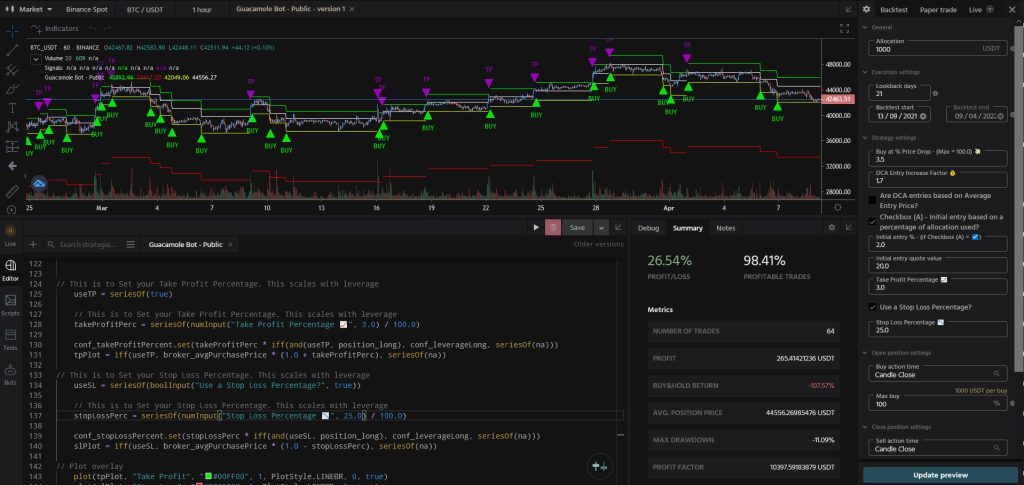
An in depth analysis of the settings
Buy at % Price Drop – (Max = 100.0)
This is one of the core features within the Accumulation Bot. What this means is that you will buy every ‘n’ percent that the asset’s price drops. For example, If your initial entry price was at $40,000 and you set your % Price Drop to 5%, Then your next entry will be at $38,000. (5% less than your previous entry)
DCA Entry Increase Factor
The DCA Entry Increase Factor defines the intensity of your entries. What this means is that if your initial entry was $100 and you set the Increase Factor to 1.5, your next entry will be $150. This is a multiplication factor to help you quickly lower your average entry price every time you buy. Keep in mind: The higher this value is, the quicker your allocation will be saturated.
Are DCA entries based on Average Entry Price?
If enabled, then the DCA entries that are made after the initial entry, will be based on the Average Entry Price. If disabled, then the DCA entries will be a fixed percentage based on the previous entry.
Checkbox (A) – Initial entry based on a percentage of allocation used?
If enabled, then your initial entry will be a percentage of the total allocation assigned to the live run. For example, if you allocate $1500 to the script and enable this while having your Initial entry % set to 5%, your initial entry will be $75 (5% of $1500).
Initial entry % (Max = 100.0) – (if Checkbox (A) = ☑️)
If Checkbox (A) is enabled this will set the percentage for your initial entry. If you allocate $5000 to the bot and set this to 10.0% then your initial entry will be $500 (10% of $5000).
Initial entry quote value
If Checkbox (A) is disabled, then you can use this setting to force a fixed value (using the quote currency) as your initial entry. For example, if you set this to 200.0, then every initial entry will start with $200.
Take Profit Percentage
This will be the percentage gained on your position at which you would like to close your position at, securing your gains. For example, if you set the Take Profit Percentage to 10%, and your average entry price is $5,000 as soon as the price reaches $5,500 you will close the position to lock in your profit.
Use a Stop Loss Percentage?
This setting enables a Stop Loss. The Stop Loss is percentage based.
Stop Loss Percentage
If the use of a Stop Loss is enabled, this is the value of which losing positions are closed. For example, a Stop Loss of 10% will close the position once the percentage loss of a position reaches -10%.
What to look for when backtesting
We’ve gone through the settings, what’s next?
Creating a backtest!
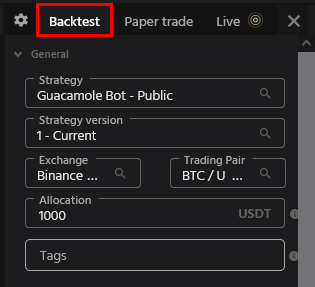
Within the terminal you can run backtests, these will allow you to test your strategy on historical data. This can show you how the settings could impact the profitability of the Accumulation Bot. However, what metrics are important to pay attention to?
While everyone has a different risk appetite, there are some general guidelines that could be followed in order to reduce potential losses and increase the chance to make a profit.
Some of the important metrics to look out for are:
- Max Drawdown
- Profitable Trades
- Average Monthly Profit
- Consistency Score
Finding a Max Drawdown that fits your risk profile can be difficult, but when it comes to using a DCA bot, generally speaking, you’ll want to find something that beats the drawdown of the market.
A general guideline would be a Max Drawdown of no lower than -20%, however if you feel like taking more risk, you can go beyond this. Higher risk can equate to higher reward but also higher losses should they occur.
The percentage of profitable trades is also very important. The higher this percentage is, the lower the chances of executing losing trades becomes. Imagine you executed 4 trades, 3 of them profitable and 1 of them loss making, in this case your profitable trades % would be 75%. The higher this number gets, the better the win/lose ratio gets in your favour. Don’t be discouraged, a low % of profitable trades can be offset with strict risk management and high R/R (“Risk to Return”) of each individual trade.
Average Monthly Profit. While we all want to see 100% monthly gains, we know that it’s not realistic unless extreme risk is taken. With the Accumulation Bot the aim is to find a consistent average monthly profit. The risk you take will have an impact on this number.
Now for the fun part, the Consistency Score. This metric has been developed by the Tuned team to assess the consistency of returns. A consistency score of 100 would be the best possible score a strategy can have, though this is highly unlikely. Aiming for a score that is higher than 65 would already be a good start. The higher this number, the more consistent the strategy may perform.
During a bear market a DCA bot can outperform the Buy and Hold percentage by averaging into a trade, and getting out at the first best relief rally to lock in the profits. During this time the strategy will perform better than the Buy and Hold strategy. The biggest challenge is finding out how quickly to buy in during a drop, you don’t want to be stuck in a coin for too long and miss out on opportunities. If you saturate your allocation too quickly, it could be that you can’t exit with a profit on the next rally.
During a bull market the DCA bot will typically fall behind compared to the Buy and Hold approach. The reason for this is that the DCA bot typically enters with a small percentage of your allocation, and only increases the position when the market is going down. If the asset’s price is only increasing, you will not have a large exposure to benefit from, and will underperform versus the market. You can increase your initial entry % to compensate for this. However, this does put you at risk of saturating your funds faster during a bear market! It’s a balancing act to find settings that will work long term.
It’s time to go live!
Once you have found settings that suit your risk and returns profile it’s time to hit the button and start a live DCA bot!
Before doing this you will need to connect an API key. Guides on how to do this can be found here. Connecting to Exchanges and Exchange Configurations – Tuned Systems Inc
Once your API key has been added you can just open up the script, put in your preferred settings, click on the ‘live’ tab, and hit ‘Go Live’!
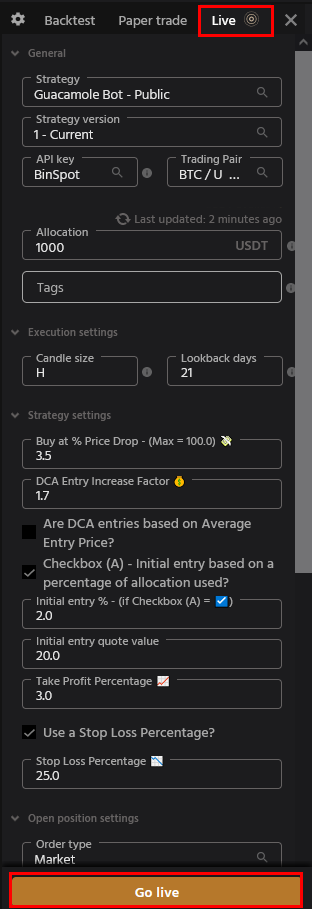
Disclaimer :- The settings shown in this article are for educational purposes only!






